9-2-19
For the past few years we have mainstreamed on Netgear switches and they work very well for VMware and also with vlan guest tagging.
Figured I’d write something up so others could do this with ease and grace. Below is the configuration for the Netgear switches, the configuration inside of VMware, and then what you need to set inside of the VM itself (in this case Windows Server 2016):
All of the below assumes you have gigabit or 10 gigabit uplinks attached, vlan addressing is assigned, and routing is working.
Step 1: Configure the Netgear M Series switch ports to trunk traffic upstream to the VMware host.
Below is an example of how the ports should look. In this example vlan 100 is for servers, and vlan 200 is for desktops. Desktops are serviced thru a DHCP server on the servers vlan.
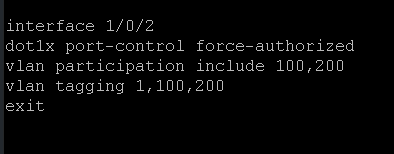
Step 2: Configure the VMware vSS (in this case vSS2) to be able to pass the tagging upstream to the VM and to do this we make a port group tied into the vSS2. This port group is fittingly called ‘Servers’ and we assign a 4095 vlan ID, which essentially strips the vlan tag off at the guest O/S layer and allows the guest O/S to handle the vlan tag:
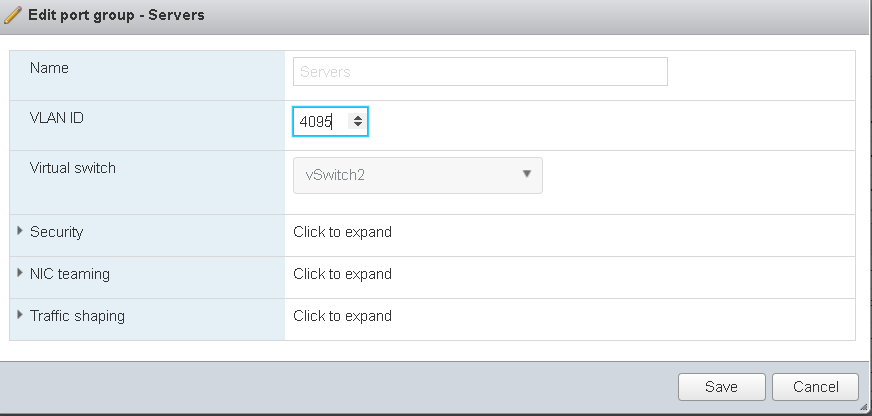
Step 3a: Enable the vlan tag inside of the VM itself. Now you can do this two ways, either by making a NIC Teaming like this way:
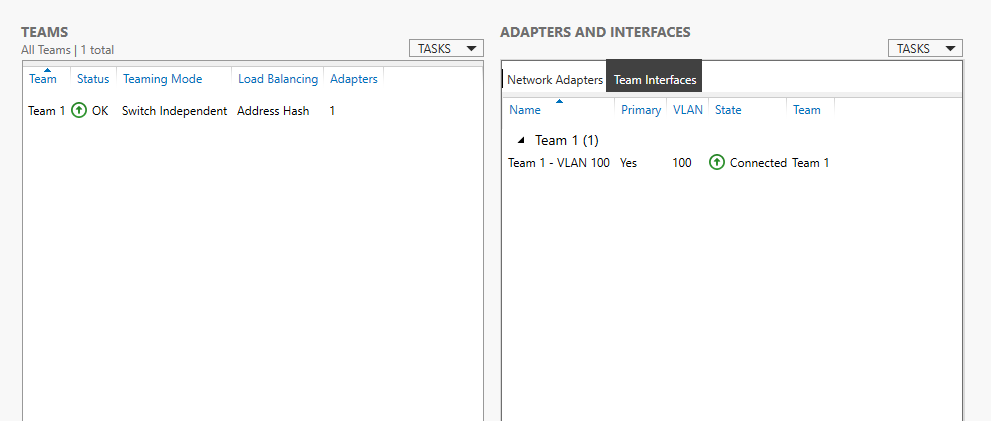
Step 3b: Or you can enable the vlan under the advanced setting under the VLAN section and assign the VLAN ID here:
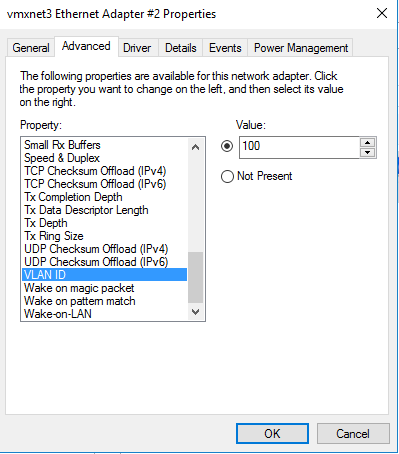
In either case both will work. It all depends if you want to trunk multiple vlans across one uplink or if you just want one vlan per vmnic uplink.
I hope this helps someone along the way and allows you to setup vlans for your customers and make the most out of VMware and networking as a whole. 🙂
-Trevor