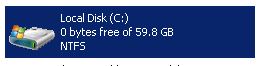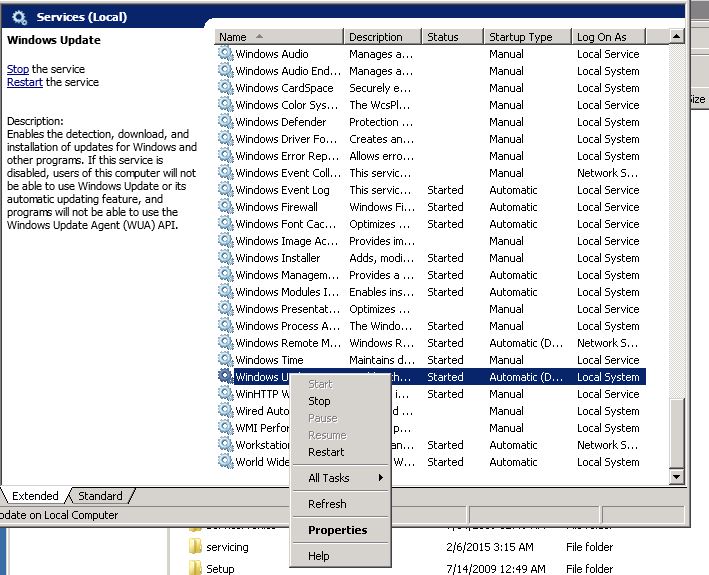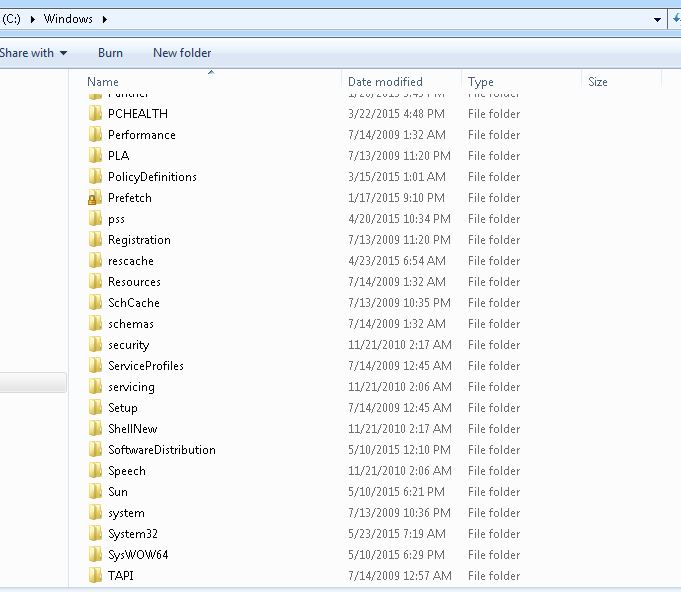Ever run into an instance where your doing harmless Windows Updates on a server and you go away for a few hours and then users complain that a certain service on that server stops working? …Well typically this means you ran out of hard drive space, as shown below:
When this happens you can normally fix this problem by either rebooting the server and also after you reboot to remove a folder called ‘SoftwareDistribuation’; see Windows like to just keep Windows update in the folder for all eternity and it can eat up precious space.
So what I normally do after a Windows Update is performed is to delete said folder but in order to do this you must turn off Windows Updates. You can only do this from ‘services.msc’ that can be typed for either ‘Run’ or from the ‘Windows Search bar’, once this is typed just pressed enter.
Navigate to the bottom and look for ‘Windows Updates’ as show in the picture below and right click on it and press stop. Once you stop it keep the services window open you will need it again.
Once you stop the service, bring up Windows Explorer or go to Computer/My Computer and click on the C:\ drive. Click on the Windows folder and look for the ‘Softwaredistribuation’ folder 3/4 of the way down. You can refer to the picture below for clarification:
Once you find the folder and the Windows Update service has been stopped (also presuming at this point you’ve applied Windows Updates with a reboot – if you haven’t you will break those Updates) you right click on the folder and click rename and call it ‘softwaredistribution.old’, as shown in the picture below:
Once this is done, restart the Windows Updates service in the services.msc window that should still be open. You will notice in the Windows folder that you now have two SoftwareDistribution folder’s – This is exactly what you want! – as shown in the picture below:
After the new folder is created, right click on the .old folder and press delete and then don’t forget to empty your recycling bin on your desktop.
Once this is done your C:\ will be freed of space that was once taken up my updates that were just hanging out doing nothing. I hope this will be helpful for someone and can help reduce the clutter on there desktops/servers and just add another trick to their troubleshooting toolbox.
Cheer!